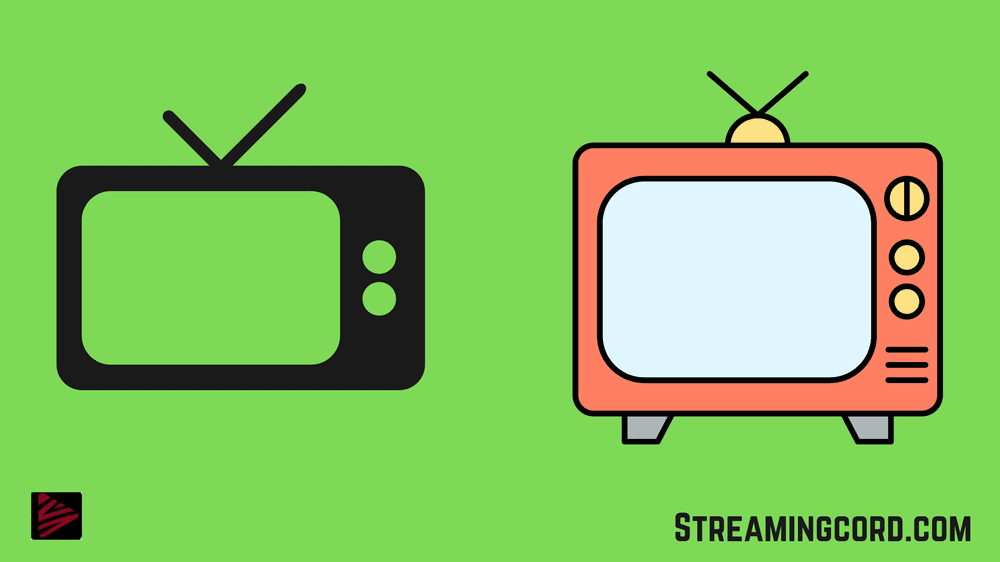Power Saving and Sleep Timer are two features of some Insignia TVs which may result in black screens on your TV.
There are a lot of possible problems if you have power to the TV, but then your TV screen goes black with no sound.
Even if you cannot solve a black screen, you can always contact the customer care department at Insignia to do another round of troubleshooting.
If you tried all of the fixes and somehow you still cannot solve your insignias black screen problem, we have listed some of the solutions to this problem in this article and you should try them out once to get everything solved.
How to fix Blank Screen Problem on Insignia TV?
Contents
Try to run a power cycle on your Insignia
If your TVs screen appears to go black, plug in a different device to test whether that device is getting power from the power strip.
While the Insignia TV is unplugged, hold down the power button for 30 seconds. Once you reconnect your TV, at a full 60 seconds, you should see that it powers up again without any issues.
Failing this, you may want to try powering down the Insignia Smart TV by unplugging it from the wall for 60 seconds.
You will actually need to completely unplug the TV so that no electricity can be fed into the device in order to benefit from a power cycle.
Then, all you have to do is let it to remain in that position for a few minutes. When you’ve finished, plug it back in to test if everything is operating as it should.
Great if it is. If not, it is time to go to the following phase.
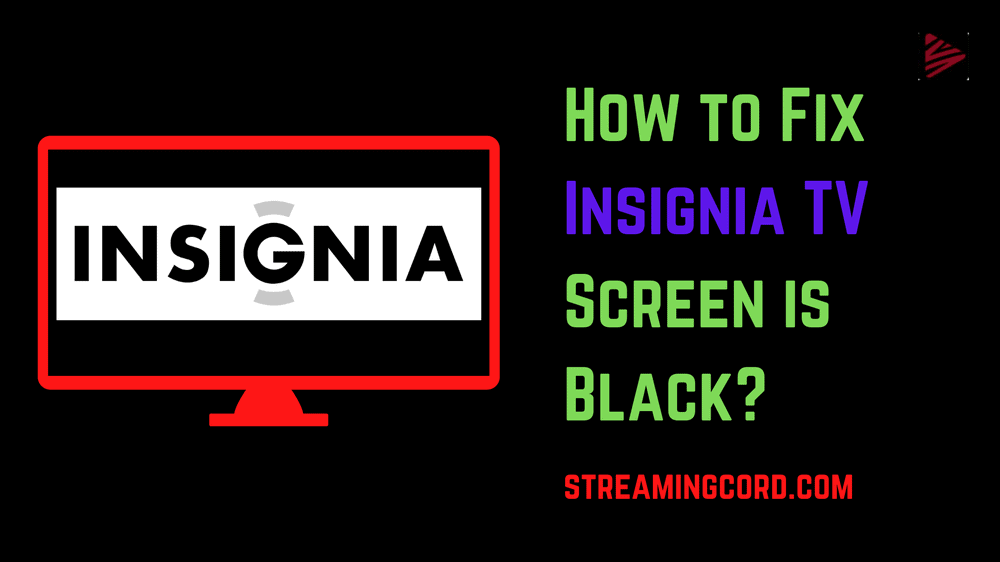
Check all of your cables
After the television is turned off, disconnect the televisions power cable, and then reconnect it again to finish the reset process.
If unplugging and plugging your Insignia TV back in does not solve the issue, try taking out the batteries from your remote.
If MENU does not show up on your screen, try rebooting your TV by disconnecting your televisions power cord for at least 3 minutes.
Unplug these, or disconnect power strips, remove and reconnect the HDMI cables on either end, and plug back in and power back up.
Naturally, if any of your wires are even the slightest bit misconnected, they won’t be able to send out enough of a signal to have any discernible impact. You must unplug all of your cords.
All you have to do to try again is connect them as firmly as you can. We also advise you to look for indicators of damage on all of your cords if nothing is currently working.
The only thing you can do if something doesn’t look right is to replace the offending item with a new one straight away.
There could be a Software in Disrepair
If the software or the internal settings of your insignia fire TV are incompatible, this may cause it to display a black screen, without any picture and only audio, and in order to eliminate a software or firmware problem, a factory reset must be performed.
When your Insignia Fire TV displays a Black or Blank Screen, but it still has sound, this mostly indicates either the HDMI cable is defective, or internal settings are mixed up.
If your television has a problem on software or internal settings, it may show a Black Screen with no picture. The TV won’t work unless the software is updated frequently. To resolve this, a hard reset is the only method to restart the TV.
Make sure the firmware is updated. The user should be able to use the TV again without any issues if they can successfully hard reset the TV and then upgrade the firmware.
Check that you are using the right source
The following step is likewise quite easy. But before assuming that the issue is more serious than we initially anticipated, it makes perfect sense to cross these things off the list.
Making sure you are using the appropriate output or source is all that is required in this case. If not, there’s a risk you might be pointlessly staring at a blank screen while something else is happening.
We also advise that you try using an alternative source to make sure that everything is covered. Since you were just using one input source, the issue isn’t particularly serious and can be readily avoided by switching to a different one.
Backlight Problems
The TV’s backlight illuminates each individual pixel required to see the programme or movie on the screen clearly. The light is necessary for these pixels. They can’t project images if there’s no backlighting.
A screen will not display an image if the backlight has failed. Instead, it will be pitch dark with no visible image.
It is unlikely that you will be able to resolve a backlight issue at home. To fix this problem, the entire TV must be disassembled.
The best course of action is to either take it to a nearby TV or appliance mechanic or just get a new TV. If you attempt to repair it on your own, you can void the warranty or cause more of a problem than the TV originally had.
Frequently Asked Questions (FAQs):-
The most frequent causes of a black screen on an Insignia TV include power outages, malfunctioning backlighting, incompatible third-party devices, and software issues. As a result of their sensitivity to technology, these problems may make a TV worthless.
Your TV’s issue is likely caused by loose connections, damaged wires, or inactive power sources. Additionally, issues with sources such a DVD player, cable box, or other external sources may be to blame for the issue.
Insignia TVs lack a reset button, in contrast to some of the most well-known manufacturers. This does not exclude you from resetting it, though. To reset the TV, all you have to do is use your remote to select the Service Mode option.
You should anticipate that your Insignia TV will survive at least seven years with heavy use before needing to be replaced. You should be able to prolong it to ten years or more if you use your TV less frequently.
This could indicate that something is loose, has to be reset, or that a CABLE BOX, SAT BOX, COAX CABLE, HDMI CABLE, etc. isn’t operating properly. -Reset EVERY component, including the TV, by unplugging it for 5 minutes. -Confirm that all HDMI and COAX cables are securely linked and tight.
How to Control Sharp TV remote with Phone?
Countries Where Samsung TVs Made in List
How To Get Out of Crunchyroll Beta?
Is Bravo on Discovery Plus? Explained
Roku Airplay Not Working | 8 Ways to Fix
Sing 2 on Disney Plus In August
ADT Pulse Login Not Working: Troubleshoots
Why Firestick Remote Blinking Yellow? Explained