You may be curious as to whether you may access stuff on your phone through your TCL TV. On your TCL TV, you may reflect your smartphone or laptop. The ability to use the screen mirror feature on a smart TV is provided.
You can now choose between TCL’s Roku TV and Google-powered TV models, so that’s what you should do.
Any of the two models supports screen mirroring. Since it is not as easy as it seems to screen mirror your device on your TCL TV, you should probably be aware of how to do it.
Due to the fact that it differs depending on the gadget you own, the process is complicated. So, in this article, we’ll tell you how to mirror screen on your TCL TV.
How Do I Mirror My Phone To My TCL TV?
When you want to mirror the whole screen on your Android, you can count on third-party apps to do it for you.
Mirror your android on Roku Plenty of Android devices enable screen mirroring, but it is something you will have to figure out on your particular device, Google is your friend.
Some Fire TVs and Roku streaming devices support screen mirroring, too, although check with Amazon and Roku, respectively, to make sure it is compatible for your particular device.
You will still need a Chromecast or compatible smart TV in order to use screen mirroring, which you can then pair to Googles own home app.
With Screen Mirroring enabled, choose your Roku streaming device or Roku TV from the list of devices that appears, and ask for the connection.
On your Roku device, open the Settings menu, choose System, and then screen mirroring, and make sure Enable screen mirroring is checked.
On your Android phone, head into Settings, Display, then Cast Screen to begin mirroring. Confirm you can now see the Android device on your TV.
Now, the screen of the phone should mirror onto your Roku device. The detailed step-by-step instructions for mirroring your phone to your TCL TV are provided below:
- Ensure that the TCL TV and your phone are first linked to the same Wi-Fi network.
- Choose “Device Preferences” from the “Settings” menu.
- “Chromecast Built-in” should be chosen.
- Set it to “Always” under “Let Others Control Your Cast Media.”
- Go to your Android device’s Google Home app and open it.
- Open the Google Home app and log in.
- Choose TV from the application’s menu.
- Accept the ensuing pop-ups by selecting “Cast My Screen.”
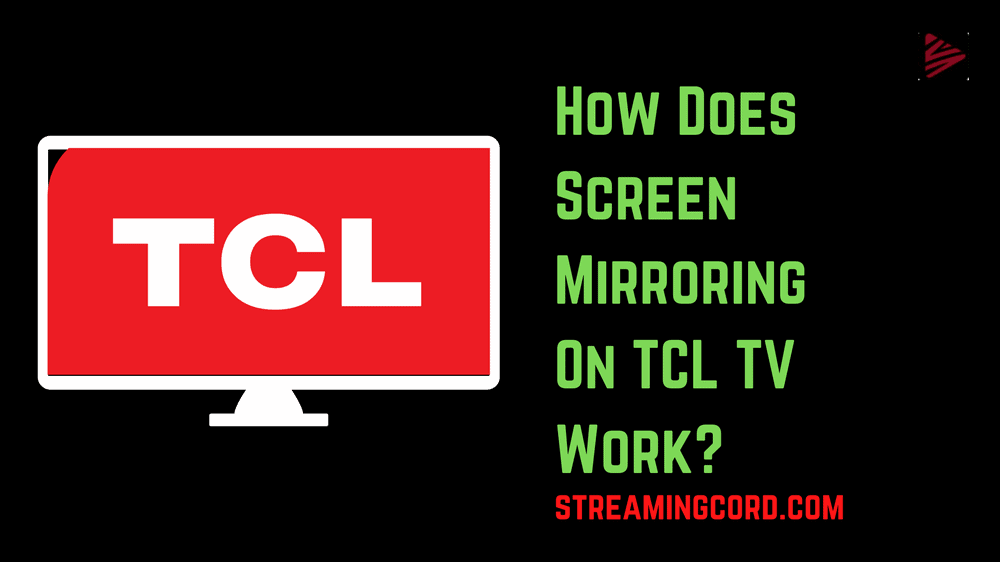
How Do I Mirror My iPhone To My TCL TV?
AirPlay allows you to stream videos, or mirror the display of the screen of your device onto the TV.
You can even mirror exactly what is on the screen on an Apple device, and you can also use an Apple AirPlay display as a second screen on a Mac.
In Advanced Mode, you can head into your devices Control Center, choose Screen mirroring, and then choose your Roku TV/device. Enter a code from your iOS device, and then choose OK.
Once you have finished mirroring, you can stop by selecting the Home button on the Roku remote, or from the iPhone, open Control Center > Screen Mirroring & choose Screen Mirroring > Stop Mirroring.
On the iPhone, tap on the mirroring button, then go to the Control Center directly. To mirror specific photos, videos, or apps to a TCL Roku TV, open it up, then tap Share, and your iPhone will offer the option as AirPlay.
Enter Code Shown on your TV to your iOS device.
Enter the screen code shown by Roku into the provided field on your iOS device and tap OK. Confirm that your iOS Device is mirrored on your Roku. You will now see the screen of your iOS device on the TV.
Follow the on-screen instructions on your Apple device to add Your TCL Roku TV to your Apple Home app and finish the set-up process.
Confirm if your model of TCL Roku TV is in the list of supported devices, and confirm it has the minimum required version of the Roku operating system.
Frequently Asked Questions (FAQs):-
To connect, simply tap the name of your TCL TV on your iPhone. You can also use your TCL TV’s LetsView interface to connect by entering your PIN code or scanning the QR code there. Once connected, your TCL TV will begin to display your iPhone’s screen immediately.
You can airplay to your TCL TV, of course. Airplay compatibility is a choice for TCL 4K TVs that have been Roku compatible since 2017. For this feature to function, TCL TVs that support Airplay must have Roku OS 9.4 or higher.
Enable the screen mirroring feature by going to Android Settings or by opening the Control Center. The Roku device can be chosen from the list that shows. Accept the pop-up window’s request on the TCL Roku, and the Android screen will start to appear.
Open the SmartThings app on your phone or tablet, then choose the TV you want to mirror to. Tap more choices (the three vertical dots) and then select Mirror screen from the TV’s settings page (Smart View). If necessary, tap Start now and grant your TV access to your device.
Your TV is the perfect display device because it probably measures 32 inches or greater and has a minimum resolution of 1080p. However, there are numerous ways to mirror your screen to any contemporary TV.
How to Restart LG TV: [Step by Step]
How to Access and Watch Steam on Roku?
6 Ways to Watch Crunchyroll on Samsung TV
How to Install & Stream Gen2TV on Firestick?
Spectrum Modem Flashing Blue And White | Quick Fixes
How To Reset An LG TV When The Screen Is Black
