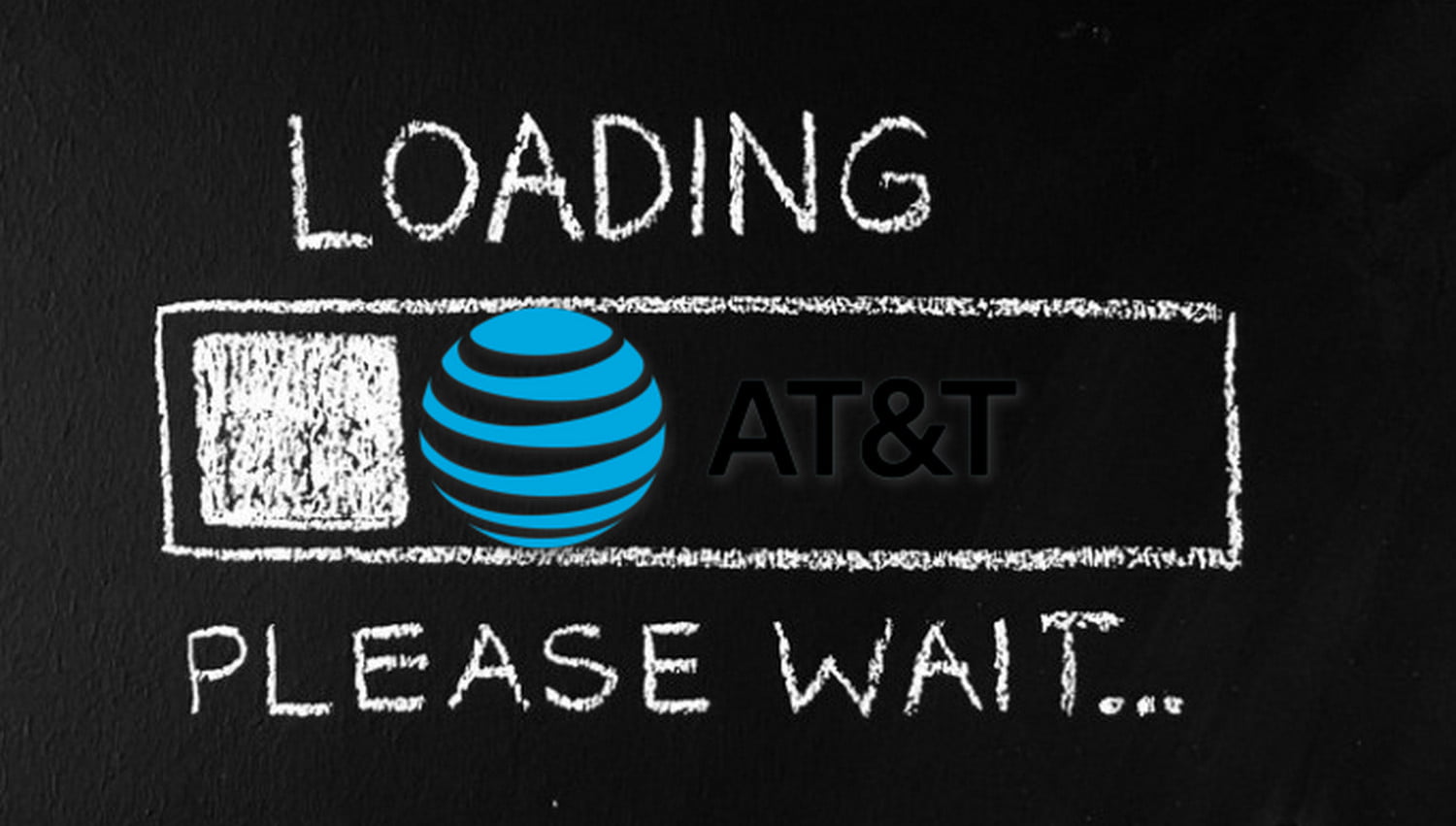Is your AT&T internet connection slower than you would like? You’re not alone. Many people are experiencing slow AT&T internet speeds.
However, there are many things you can do to make your AT&T internet faster. In this blog post, we will discuss 10 ways to make your AT&T internet faster. We hope you find these tips helpful!
If you’re like most people, your home internet connection is a vital part of your everyday life. You use it to stay connected with friends and family, work from home, watch movies and TV shows, and more.
The demand for high-speed internet only continues to grow as well. People are relying on their home internet connections more and more as they move towards an “always connected” lifestyle, where instant access to the internet is the norm.
The problem with this? Home internet providers are not keeping up! The average home internet connection in America has about 18 Mbps download speeds, while the recommended speed for streaming HD content is 25 Mbps.
That’s where AT&T comes in. AT&T is a top internet provider in America, and they offer high-speed internet connections with download speeds up to 75 Mbps.
However, even with a top provider like AT&T, you may still experience slower AT&T internet speeds at times. This can be frustrating, especially if you’re paying for high-speed internet!
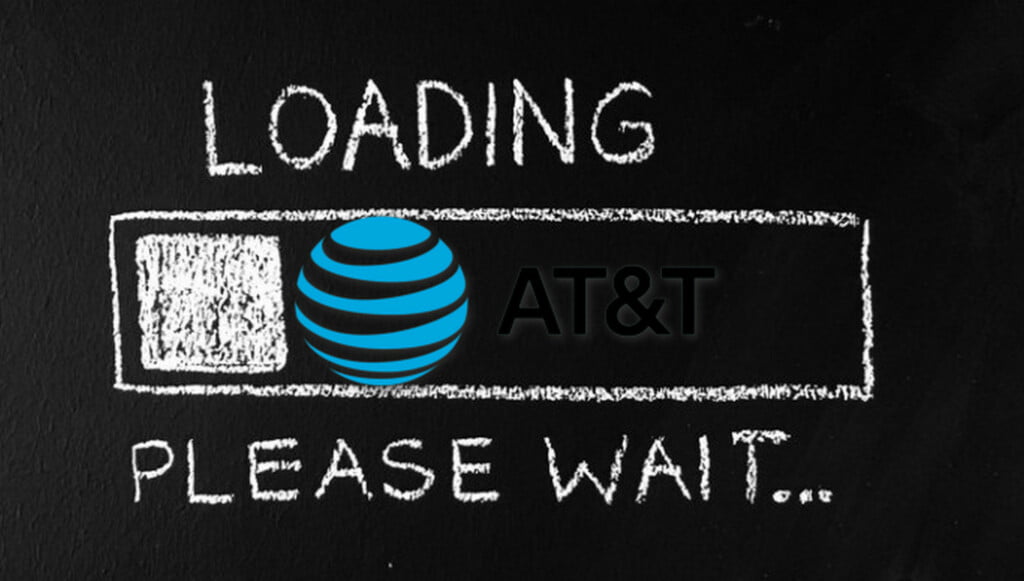
The question is: what are the reasons for slow AT&T internet speeds, and how can you fix them?
Possible Reasons your AT&T internet is Slow:
Contents
There are many reasons why your AT&T internet might be slow. Here are some of the most common reasons why your AT&T internet speeds are slow:
Bandwidth Restriction:
This is one of the most common reasons why your AT&T internet speed slows down. When you purchase an Internet package from AT&T, it usually comes with a certain amount of bandwidth to use each month. If you exceed this limit on any given day or during any billing cycle, your bandwidth will be restricted for that period. This will cause your internet speeds to slow down.
Network Congestion:
Another common reason for slow AT&T internet speeds is network congestion. When your AT&T internet is experiencing network congestion, it means that there are too many people using the same broadband connection at the same time.
If you live in a densely populated area, you may experience slower internet speeds due to network congestion. This is when there are more people trying to use the same network connection and it can’t handle all of the traffic, resulting in slow speeds.
Packet Loss:
If you’re experiencing packet loss, it means that some of the data being sent to and from your computer is not making it to its destination. This can cause your internet speeds to slow down, as well as create other issues like buffering and freezing.
Heavy Usage (multitasking):
Another common reason for slow internet speeds is heavy usage. When you’re multitasking on your computer, using multiple programs and tabs at the same time, it can cause your internet speeds to slow down. This is because your computer is trying to handle all of that traffic at once, and it can’t do it as quickly as when you’re only using one program or tab.
Hardware Issues:
If you’re experiencing slow internet speeds, it could be because of a problem with your hardware. This could be a problem with your modem, router, or even your computer’s network card.
To test if there is a hardware issue causing your slow AT&T internet speeds, try using another device to connect to your wifi. If you’re still experiencing slow internet speeds, it could be a problem with your hardware that needs to be addressed by AT&T.
Surrounding Interferences:
Lastly, surrounding interferences can also be a reason why your AT&T internet speeds are slow. This is when there’s something in the way of the broadband connection between you and your modem or router. Things like trees around your home that act as satellites for WiFi signals may cause interference with your wireless signal.
How To Diagnose your AT&T Internet Connection:
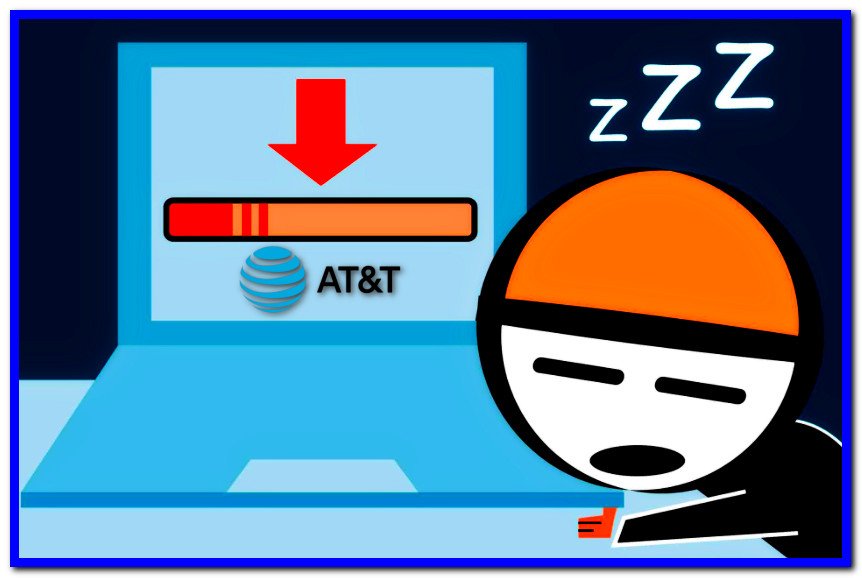
1. Speed Test:
One way to tell if your AT&T internet is slow is by running a speed test. Speed tests are free tools that measure the download and upload speeds of your internet connection. Open a browser such as Chrome or Firefox, go to speedtest.net, then click the “GO” button. This will start the speed test and give you an idea of your current internet speeds.
2. Ping Test:
Another way to test your AT&T internet speed is by running a ping test. Ping tests measure the round-trip time for packets of data to travel between your computer and a server. This test is important because it can tell you if there is a problem with your network or an AT&T router. You can run ping tests on speedtest.net, as well.
You can also use the Command Prompt on your windows computer. To do a ping test on Windows, follow the below steps.
- Open a command prompt on Windows (hold down the Windows key and press “R” to open the Run dialog box, then type “cmd”).
- Type “ping [website address]” (without the quotes), then press enter.
- For example, to ping Google, type “ping google.com” and press Enter.
- A successful ping test will show the round-trip time (in milliseconds) for packets of data to travel between your computer and the server.
Another way to test your internet speed is by looking at the speeds shown in your Windows Network and Sharing Center. Open Control Panel, then click on View network connections. Now right click on the name of your connection and click Status. Scroll down to view Details… The IP address will be listed as well as the Download Speed, Upload Speed, Latency and Packets Outstanding.
How To Make Your AT&T Internet Faster
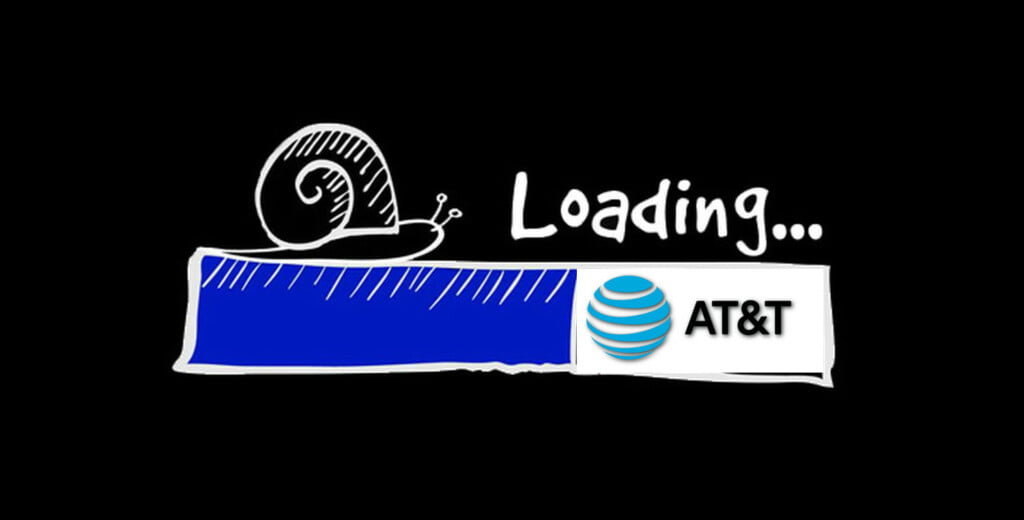
There are many things you can do to make your AT&T internet faster. The following are ten easy ways to get started:
1. Restart your modem and router
One of the simplest things you can do to speed up your AT&T internet is to restart your modem and router. This will clear out any built-up memory or data that may be causing a slowdown.
To restart your modem or router, unplug it from the power source for 30 seconds, then plug it back in.
2. Change your router location
If possible, try moving your router to a new location. Place it closer to the center of your home for better coverage and speeds. You may also want to try pointing the antennas or positioning them in a different way to get a better WiFi signal.
Additionally, bandwidth issues related to external barriers such as walls and other obstructions should be eliminated by placing your router in a central location that minimizes interference from external factors.
This will reduce interference from objects such as walls and furniture. It may also help improve your internet speed if it’s in a cool, dry place that isn’t near another electrical device or outlet.
3. Reset Your Router
If your router is old or outdated, you may need to reset it to factory defaults and reconfigure the wireless settings from scratch. This will free up memory and speed up performance by eliminating any stored internet data that may be causing a slowdown.
To do this, follow these steps.
- Remove the power cable from the back of your gateway or modem.
- If you have an internal backup battery, remove it too.
- If you have DSL, disconnect your phone cord from your modem or gateway.
- Wait for 20 seconds.
- Put the internal battery back in, if you have one.
- Plug the power cord back in. If you have DSL service, reconnect the phone cord, too.
- Wait up to 10 minutes for the gateway or modem to restart and your Broadband light to turn solid green.
4. Upgrade your gateway or modem
If you have an old router that isn’t speed-friendly, consider upgrading to a newer model. Ranging anywhere from $40-200, newer models are equipped with modern features that allow you to prioritize your internet speed.
If you want the best, most up-to-date technology, consider purchasing one of these routers:
- Linksys E4200 Maximum Performance Dual-Band Wireless-N Router ($180)
- Netgear R6300 WiFi Router ($200)
5. Delete unwanted devices from your wireless network
If you have too many devices connected to your router, it may overload the connection and cause the internet speed to fluctuate. To avoid this issue, delete any unneeded devices from your wireless network and only add things when needed.
6. Change MTU settings
One of the easiest and most effective ways to make your AT&T internet faster is by changing your Maximum Transmission Unit (MTU) settings. This is the maximum size of data packets that are transferred over your network.
The default setting for AT&T internet is 1492, but you can increase the size to 1500.
Depending on whether you use a computer, smartphone or gaming console, this setting can vary from device to device.
- Launch a web browser from a computer or mobile device that is connected to your router’s network.
- Enter http://www.routerlogin.net.
- A login window displays.
- Enter the router user name and password.
- The user name is admin. The default password is password. The user name and password are case-sensitive.
- The BASIC Home page displays.
- Select ADVANCED > Setup > WAN Setup.
- In the MTU Size field, enter a value from 64 to 1500.
- Click the Apply button.
- Your settings are saved.
7. Use a Wi-Fi Extender
If you’re experiencing wireless dead zones in your home, consider purchasing a Wi-Fi Extender.
A Wi-Fi Extender connects to your router wirelessly and then broadcasts the signal into areas that are hard to reach or have weak signal connectivity. It can take an unreliable connection and make it more stable.
Be sure to place the Extender in a central location and at least 20 feet away from your gateway.
Additionally, if you’re using an Extender on 2.4 GHz radio frequency, be sure to place it at least 5 feet away from any other wireless devices or appliances such as microwaves ovens, and cordless phones.
8. Contact Support
Lastly, if all of these options fail to provide you with a faster internet connection, consider contacting AT&T support. If they determine that there is damage to your equipment or on the network, they may be able to send a repairman out to fix the problem.
If your router or gateway is damaged, they might be able to offer a replacement depending on the warranty policy.
Conclusion
Think your AT&T internet is slow? You’re not alone. Millions of other users are experiencing the same problems that you are, but there are ways to fix it.
By taking steps to change your settings, upgrade your equipment and delete any unneeded devices from your wireless network, you can easily make an impact on how fast your internet speed is.
For further assistance, contact support or schedule an appointment with a technician. They are more than happy to help you fix the problem that you’re having with your internet speed!
Related Articles: