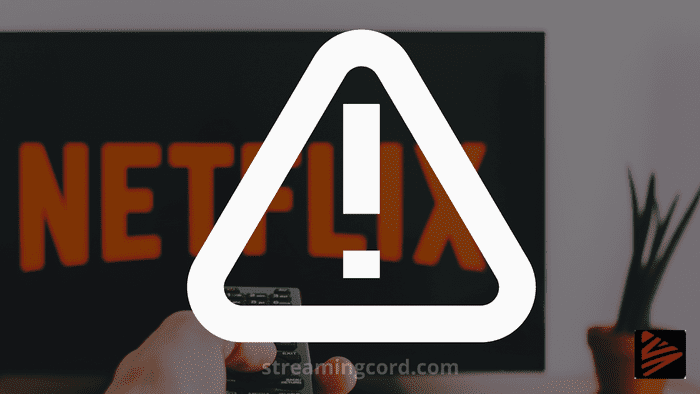The NW-2-5 error code often indicates a network connectivity issue stopping your device from connecting to the Netflix service if you see it on your Netflix app.
Here are some simple troubleshooting steps that can help get you back up and running:
What Causes Netflix Error NW-2-5?
Contents
There are a few possibilities. One is that Netflix won’t correctly stream for a slow or unstable internet connection. It’s also likely that your DNS settings are off.
One is that an inactive or inconsistent internet connection prevents Netflix from properly streaming. Your DNS settings might also be turned off.
If you are an experiencing the NW-2-5 issue, so these are the steps to fir the problem.

1-Restart your device
If your streaming device has been operational for a few days, it’s likely that the DNS cache is now full and it can no longer handle fresh data. Because of that, you might be experiencing Netflix Error NW-2-5. Try to restart your smartphone and close all open applications. This should solve the problem. If not, move on to the following option.
2-Test your Internet connection
To ensure that your Internet connection is reliable, think about doing a network connection test. Simply enter the search term into Google to find one of these online. Since Netflix Fast Speed Test verifies your connection to its own servers, we advise utilizing it.
To make sure you’re verifying the right connection on your computer, first, check the network settings on your TV. Find out the name of the connection as well as if you are using Ethernet or Wi-Fi.
3- Clear cache
The Netflix app’s cache needs to be cleared next. Go to Settings > Applications > Manage Applications > Netflix > Storage and hit the “Clear Data” button on an Android smartphone to accomplish this. Tap the “Delete App” button under Settings > General > Storage & iCloud Usage > Manage Storage > Netflix on an iOS device. Try launching Netflix again after clearing the app’s cache.
How to solve Netflix Error NW-2-5 on PlayStation?
Unplug your PlayStation 3/4 device from the outlet and wait a few minutes with it off before taking any action. The gadget will switch off while you wait if you press and hold the Power button for at least 30 seconds.
If that still didn’t work, verify that the DNS settings are correct. So take the following steps:
. choose Settings from the Main menu
. Click OK after picking Network Settings > Internet Connection Settings
. Choose Custom and your favored connection technique: wireless or wired
For the wired connections:
. Pick “Auto-Detect for Operation ode” from the list
. For the IP address system, select Automatic
. Automatic should be designated as the DNS configuration
. Decide against setting the DHCP hostname
. Make MTU Automatic
. Select Don’t use this server as a proxy.
. Enable UPnP lastly, then select Test the Connection.
For Wi-Fi connections:
. Within WLAN picks manually enter
. To access the IP address setting, turn right three times
. Your previously selected preferences should automatically reappear.
How to Fix Netflix Error NW-2-5 on Xbox and Xbox One
See the section above for the IP settings. Follow these instructions to verify Xbox’s DNS settings:
Press the controller’s Guide button to access Settings. Select your network by going to System Settings > Network Settings. From the menu, choose Configure Network > DNS Settings
. Set Automatic as the default setting
. Restart the device. the Xbox
For Xbox One, perform the following:
.Pick Menu on the console and choose Settings
.Go to All settings > Network > Network settings > Advanced Settings
. Select Automatic under DNS settings
. Save the modifications and restart your gadget.
.See if the Netflix NV-2-5 error persists
Frequently asked questions (FAQs)
Why is my Netflix not updating?
Which country has free Netflix?
What is the cheapest Netflix?
Do students get Netflix for free?
Does Netflix have DVDs anymore?
Jojo’s Bizarre Adventure Watch Order
Is Taboo Season 2 Cancelled? (Release Date)
Does Sling TV have HBO? [Explained]
Does Peacock TV Have Commercials? How To Stop Them
How Do You Delete Recordings on YouTube TV?
Seal Team Season 6 Release Date
Difference between Paramount Network and Paramount Plus?
FRNDLY TV Channels: Guide, Plans, Subscription