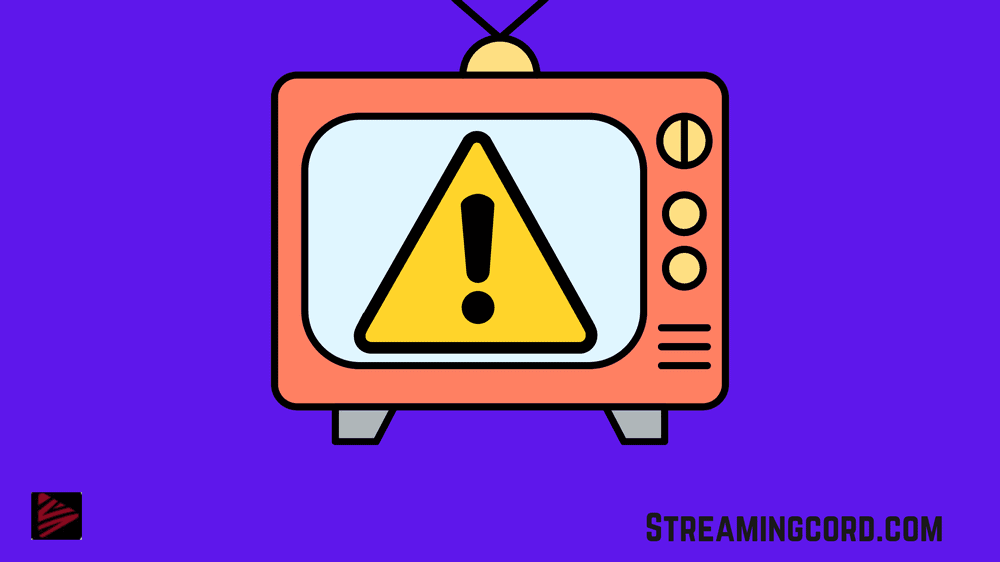Seeing the error code constantly while turning on your smart TV can be incredibly frustrating, and depending on what the code is, may stop you from using all your favourite apps.
People are mainly getting Samsung TV Error Code 189 when they are trying to sign in and download an app, with an error message showing as, cannot connect to the Samsung server.
Sometimes, when you are going to install a new app on Samsung TV, logging into your account, and the software version of the television is not updated, or is outdated, you then see the discussed error appear on the screen.
So, in this article, we’ll tell you how to fix this Samsung Error 189.
What is Error Code 189?
Contents
When you open the Samsung TV and you see the error code 189, Error Code 189 is typically accompanied with a message of Unable to connect to the Samsung Server.
Typically, error code 189 shows an issue with your Internet connection with the Samsung Server. The error usually occurs when your account stops synced to your Samsung Smart TV, so the issue does not appear if you regularly sync the account to the Samsung TV.
This error code represents your television software version is outdated, which means that you have to upgrade your software to the latest version. In most cases, you can fix Error Code 189 by simply updating the software of your Smart TV.
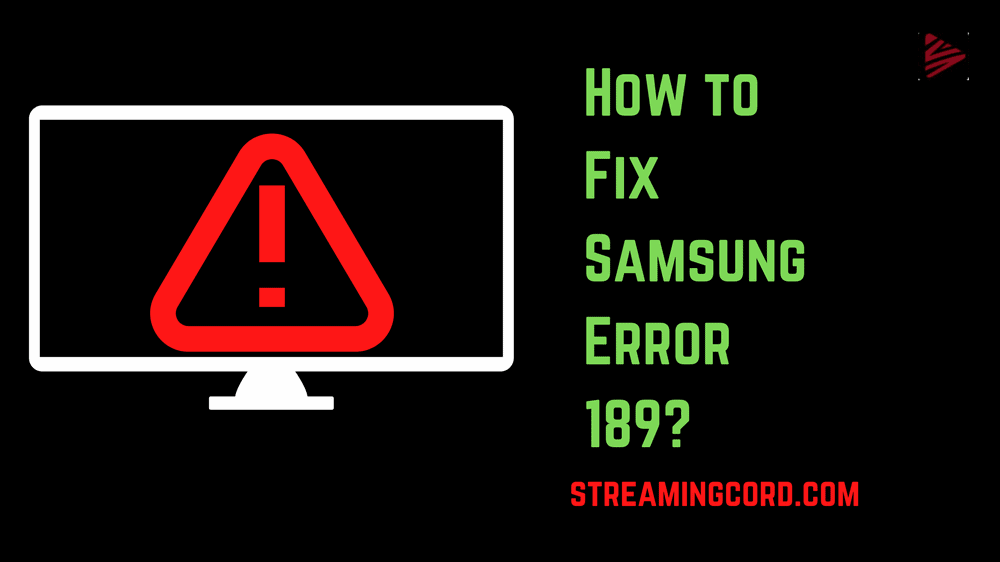
How to Fix Error Code 189?
If Samsung TV Error 189 is happening because of the out-of-date version of an app used in the TV, it can be fixed by installing the latest, newest version of the app.
It could happen because the current account that you are using is the culprit, and accessing your Samsung Smart TV using another account would not give you Samsung TV error 189. Sometimes using another account might even help you to resolve the issue.
If you are still getting error code 189, even though no new updates are available, it might be necessary to use the smart TV with another account and you can do so by following steps:-
- For that, your remote control’s “Home” button should be pressed.
- Open “System Management” by going to the Settings screen from the home screen.
- Then click “Add Account” after selecting “Samsung Account.”
- Open the desired account and log in.
You will need to make a Samsung account if you or anybody else in your home does not already have one in order to log in.
Online, via a mobile device, or through a smart TV, you can register for a Samsung account. To set up a second account on your television, follow these steps:
- Follow the first three actions outlined above.
- You can either establish a new account or sign in to an existing one when you click “Add Account.”
- Look under the headline “I am a new user.”
- You have the choice to link your pre-existing PayPal or Facebook accounts or to create a new account here.
- Select “Create Account” if you want a different Samsung TV account.
- To create your second account, adhere to the instructions provided on the page.
- You must first accept the terms and conditions.
- You can then input your name, date of birth, email address, and password after clicking “Agree.”
- Once you have finished all of the aforementioned procedures, click “Done” to finalise account creation and log in.
What are the other ways to solve the error code 189?
If nothing has worked to solve the issue, reset the smart TVs Samsung device back to the factory default settings, or see whether or not Samsung TVs Unable to Connect to Samsung Servers error is solved.
If the router/modem is not working properly, then this can cause your Samsung smart TV unable to connect to the internet error of Samsung TV.
Since the primary cause behind this problem is an out-of-date system software, it is essential that one of the first solutions that you undertake is updating the Samsung Smart TV and for checking the new update available, follow the below given steps:-
- Press the “Menu” button on Samsung TV remote control to access the user menu.
- Choose “Settings,” “Support,” and then “Software Update” from the menu screen.
- Select “Update Now.”
Frequently Asked Questions (FAQs):-
You may also try logging out of your Samsung account and back in to attempt and fix error code 189. The authentication systems are reset as a result, which may have prevented the TV from establishing a connection to Samsung’s servers.
You must restart your network if your Samsung TV displays the message “Unable to connect to Samsung server.” Starting with the Source button on your remote, select Settings (tool icon bottom left), Enter, General, Network, and Reset Network. This will reset the network settings to their original factory configuration.
It may be a password issue or a network issue if you are unable to login in to your Samsung account on your TV. To reset your password or get a password reminder, go to the Samsung account login page.It may be a password issue or a network issue if you are unable to login in to your Samsung account on your TV. To reset your password or get a password reminder, go to the Samsung account login page.
Select General from the Settings menu. Enter your PIN (0000 is the default), then pick Reset after entering your PIN. Select OK to finish the reset. Your TV will start up on its own.
Navigate to Settings on your TV’s remote and choose Support. Select Update Now after choosing Software Update. Your TV will download and set up fresh updates. Please wait until the update is finished before turning off the TV as updates typically take a few minutes.
How to Activate NBC on Roku? [Step by Step]
How To Steam YouTube Kids On Roku TV?
5 Ways to Fix Samsung TV Error Code 107
Does Sling TV have HBO? [Explained]
Does Peacock TV Have Commercials? How To Stop Them
How Do You Delete Recordings on YouTube TV?
FRNDLY TV Channels: Guide, Plans, Subscriptions
How to Delete Shows From YouTube TV Library?