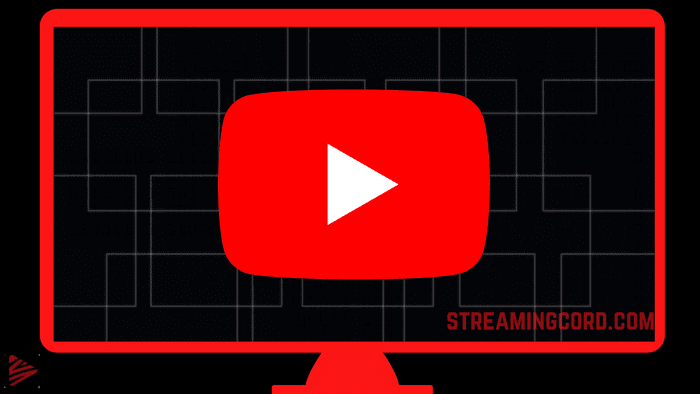How you can watch YouTube Kids on Roku? With the YouTube Kids app, parents can monitor and customize the videos their kids watch and access the devices their kids play video games on.
The YouTube Kids app makes it easy to find kid-friendly videos by curating videos and channels specifically for kids and filtering out information parents don’t want their kids to see.
YouTube Kids includes content from some of their partners, as well as National Geographic Kids, GeoFocus, Talking Tom, the official Thomas and Friends channel, and other videos suitable for all ages. So, in this article, we’ll tell you how you can have the access to YouTube Kids on Roku Device or TV.
How to Watch YouTube Kids On Roku?
Contents
Roku does not have a native version of YouTube Kids. You must enable screen mirroring on Roku in order to mirror the YouTube Kids app from Android or iOS devices because the YouTube Kids channel is not available on the Channel store.
You can start streaming your favourite YouTube Kids shows on Roku from your Android smartphone to your Roku device. You can choose and play whatever you like to watch on your Roku device.
Any video you watch on your iPhone or iPad can be watched on your Roku device or TV. You can watch kid-friendly content on your TV using Roku’s YouTube app or screen mirroring.
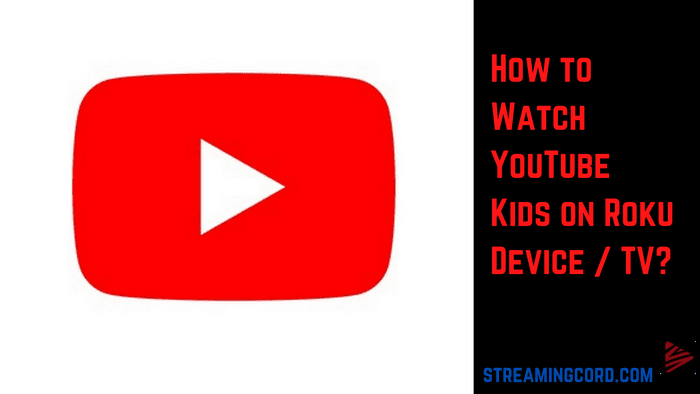
How to Enable Screen Mirroring on Roku?
To watch YouTube Kids on Roku with screen mirroring, you can use any device that can stream content to other services.
On Android, you can stream YouTube Kids directly to Roku, but for iOS devices, screen mirroring requires a third-party app. For screen mirroring on Roku, you have to enable the Screen Mirroring option on Roku by following the below given steps:-
- Go to “Settings” on your Roku device.
- Find and select the “System” option from the left navigation bar.
- Select screen mirroring from the many settings on the right side of the screen, then set it to “Always Allow.”
Now that you have screen mirroring enabled on your Roku, you can follow the required steps to stream YouTube Kids from various devices, such as your android devices, iOS or PC.
How to Stream on Roku from YouTube Kids by Android devices?
Make sure your Roku and Android devices are linked to the same Wi-Fi network before continuing, and install YouTube Kids on the device you’ll be streaming from.
- On your Android phone, launch Google Play Store and download the YouTube Kids app.
- Drag the Notification tab down after logging into your account.
- Choose the Cast symbol or Screen mirroring.
- Select OK after selecting your Roku device from the available devices list.
- Now, you may cast the data from your Android phone to a Roku device.
- Launch YouTube Kids, then log in with your credentials.
- Finally, you may select and start watching any of your preferred videos on your Roku TV.
How to Screen Mirror YouTube Kids through PC?
- On your Windows 10 computer, launch any browser, and go to the YouTube Kids website.
- Ensure that both devices are linked to the same network.
- As soon as you press Windows + K on your keyboard, Connect will appear as a new window on your screen.
- From the list of available devices, pick your Roku device.
- Your Roku will replicate the contents on your screen.
- On Roku, select the stuff you want to view and have fun.
How to Screen Mirror YouTube Kids from iPhone?
Since the YouTube Kids channel is not available in the channel store, you need to enable screen mirroring on your Roku to mirror the YouTube Kids app from your Android or iOS device. You need to download a third-party app in order to enjoy YouTube Kids on Roku. The simple steps outlined below will explain how to execute this.
- To find “Mirror for Roku,” go to the Roku channel store.
- Open the app store on your iOS device, then download “Mirror for Roku” there.
- Ensure that the networks on both devices are the same.
- Open the new iPhone app you installed, then wait for it to scan for nearby devices. Your Roku device ought to be listed here.
- Select “Start Broadcast” > “Start Mirroring.” The screen will now begin to mirror all of the content.
- Now that YouTube Kids is accessible, you can choose any video to play on a Roku device.
By following the instructions above, you can ensure that your children only watch videos that are appropriate for their age. You should keep an eye on your child as YouTube also allows them to watch inappropriate content.
Frequently Asked Questions (FAQs)
By establishing a connection with a Chromecast, Apple TV, game console, or smart TV, you can watch videos from the YouTube Kids app on your TV.
Parental controls have been added to Roku’s Kids and Family section on the Roku Channel. On a streaming TV platform that has never had reliable parental controls, this is a major thing.
In a nutshell, absolutely. You can download the YouTube TV app on your Roku device in the same way that you would any other device.
Along with the regular YouTube app, YouTube TV can be found on the Roku channel store. The Roku marketplace offers both the YouTube original and YouTube TV apps.
With our Kids & Family experience, parents and kids can easily access thousands of shows, including classics like Baby Shark, CoCoMelon, Garfield, The Kids Diana Show, Peppa Pig, Ryan’s World, Teletubbies, and much more. The Roku Channel is the home of free and premium entertainment on the Roku platform.
It’s possible that YouTube is currently unable to function properly due to a bug or other software issue in your Roku OS version.
Look for any system updates and install them: Press Home on the Roku remote and then choose Settings. Select System, followed by System update. Install any updates that are available.
The majority of Roku devices have YouTube as one of the channels you may access, and you can sign in with your YouTube account to see all of your subscriptions and playlists. Instead of using the Roku remote, you can search for and play YouTube videos on your device using a smartphone, tablet, or computer.
A version of YouTube specifically designed for children, YouTube Kids offers curated, ad-supported TV shows, music, instructional videos, and user-generated material. It is offered as a website and app for children between the ages of three and twelve.
Powerpuff Girls Reboot on Process, Cast, Characters
Taylor Fritze Height, Age, Ranking, Family, and Net Worth
Former Actor Micah Beals spotted Poking Passengers in NY City
Where To Watch Hoarders season 12 online free?
5 Ways to Fix Samsung TV Error Code 107
10 Best NSFW Anime to Watch in 2022