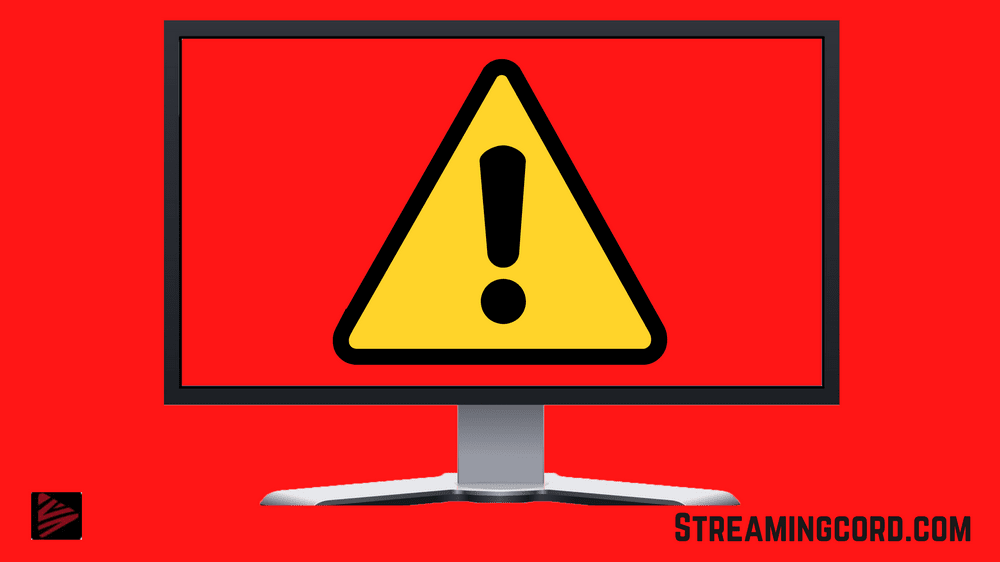To play the content, all HDMI connections must support High – bandwidth Digital Content Protection (HDPC).
Try the following steps to resolve this issue.
Note: if you have an A/V receiver that is connected to your Roku player. Perform the steps on it rather than on your TV.
- Unplug the HDMI cable from both your Roku player and TV.
- Turn Off your TV and unplug the power cords for your Roku player and TV.
- Reconnect each end of the HDMI cable firmly.
- Reconnect the power cords for each device and turn on the TV
The Roku error code 020 could be the result of a temporary communication glitch (e.g., your TV or HDMI cable does not pass the HDCP protocol test) between your devices.
In this context, restarting the Roku device and your TV may solve the Roku issue.
HDCP is the protocol for copyright protection or anti-piracy, incorporated directly into modern devices like streaming devices, smart TVs, gaming consoles, etc.
Both (devices and cables) must be compliant with HDCP protocol to play the media. The error code 020 issues may arise if the Roku device fails to determine if the cable or your TV device is compatible with the HDCP protocol.
The Roku HDCP error can be fixed by trying the solutions discussed below, but before that, make sure the HDMI cable is properly seated on both ends (e.g., on the Roku device on your TV).
Also, check if using another HDMI cable (preferably, a certified 4K on your tv 0 Solves the error 020. Moreover, check if enabling UHD color for the HDMI ports in your TV setting clears out the HDCP issue.
If you are using an AVR (like a Yamaha AVR), check if enabling Full Bandwidth in the AVR setting clears out the error 020.
Disable Display Refresh Rate of the Roku Device
Contents
You may encounter the error code 020 and HDCP error if the display refresh rate (only available on 4K supported Roku devices.) of the Roku device is not compatible with your TV.
In this context, disabling the Display Refresh Raye of the Roku device may solve the 020-error code on Roku.
- Open the settings of your Roku device in the home menu and select System.
- Now open Advanced System Setting and in the resulting menu. Select Advanced Display settings.
- Then set Auto-Adjusting Display Refresh Rate to Disable and check if the Roku error code 020 is resolved.
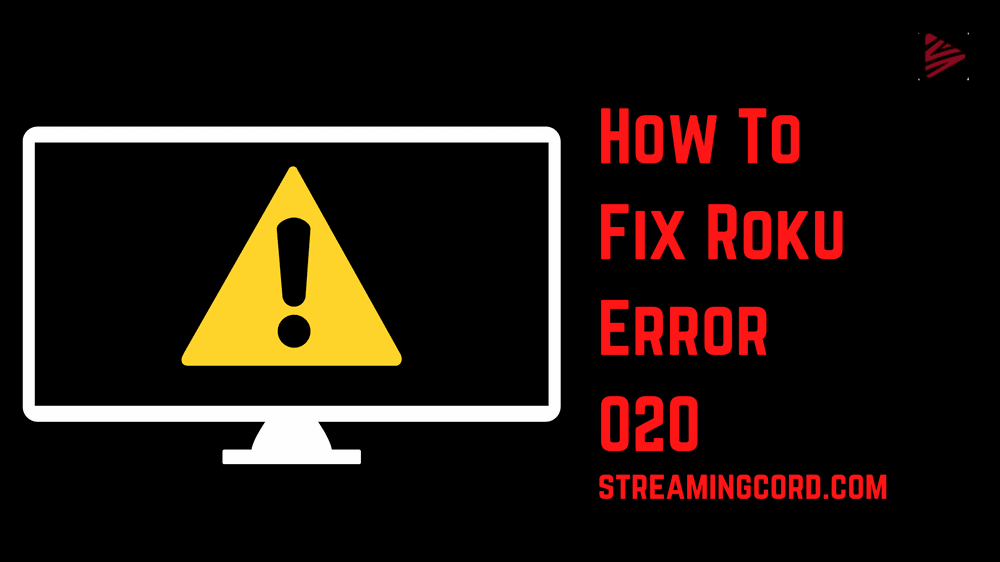
- Launch the setting of Roku from the Home menu (press the home button on the Roku remote) and select the system (you may have to scroll a bit).
- Then scroll down and select System Restart.
- Now wait for the Roku device to power on and then check if it is clear of the error code 020.
Disconnect Devices from each other and Restart the Devices.
- If not unplug the HDMI cable from your Roku device and TV (or AVR). Make sure you unplug the HDMI cable from both ends.
- Now power off your TV and unplug it from the power source.
- Then unplug the Roku device from the power source for three minutes.
- Now plug back the HDMI cable to the Roku device and TV. Make sure each connector is properly and firmly seated.
- Then plug back both devices (Roku and Tv/AVR). To the power source and power on the devices.
- Once devices are powered on, check if the Roku error 020 is cleared.
- If that did not do the trick, then repeat steps 1 to 5 but at step 5, firstly power on your TV, and once it is completely powered on, then power on the Roku device to check if the error 020 is cleared.
Why do I keep the HDCP error on Roku?
HDCP errors happen when there is a problem with the physical connection or communication between your Roku and TV.
Often, it’s a simple matter of reconnecting the HDMI cable. Turn off or unplug the power from the TV and Roku.
- Unplug both ends of the HDMI cable.
- Turn off or unplug the power from the TV and Roku.
- Reconnect both ends of the HDMI cable.
- Turn on or re-plug power to the TV and Roku.
If that doesn’t do the trick, try these additional suggestions:
Use a different HDMI input on your TV.
Use a different HDMI cable.
Frequently asked questions (FAQs)
That means that video capture devices are not able to receive gameplay video from it. Sony has an option that allows users to turn off HDPC during gameplay.
To view a protected digital show or motion pictures, all of your equipment must comply with HDPC. This requirement goes beyond movie players and TVs.
A complex home theater system won’t support HDPC when you use a non- complaint splitter, tuner, wireless transmitter, repeater, or audio video receiver.
You cannot upgrade an HDMI 1.4/HDCP 2.1 chipset to be fully compatible with an HDMI 2.0b/HDCP 2.2 chipset. Sometimes using a component cable can be a workaround but that sucks.
Handshaking issues can also be caused by the length and type of HDMI cables used .so this is about whether HDCP is updated or not. S
All Universal Samsung TV Remote Codes
How to Connect Bluetooth Headphone to TCL TV?
Why There is no keyboard on Fire HD 10 Tablet?
Acapulco Season 2 Release Date, Cast, Plot
Panic Season 2 Release Date, Cast, Storyline, Trailer
How to Stream Flixtor on Roku TV
How to Restart Vizio TV? [Step by Step]
Ring Chime Pro Blue Light | What it Means?