Have you ever used the Samsung smart TV to access online content? If so, your television may be having trouble connecting to the Samsung server.
For instance, an error notice can display on the screen as you are surfing internet material on a smart TV. “Unable to connect to Samsung server,” reads the error message. Please attempt once more later (189).
This error code unmistakably shows that the Samsung hub cannot connect to the Samsung server. Error 198 could have a number of causes. However, an issue with the internet is the main offender.
Why Unable to Connect to Samsung Server Occurs?
Contents
A bad internet connection is the main cause of the Samsung Server not connecting. Similar to this, an internet issue could be caused by incorrect internet configuration.
Many factors can contribute to the Samsung TV’s inability to connect to its server. These are some of the main offenders that could be to blame for this problem:
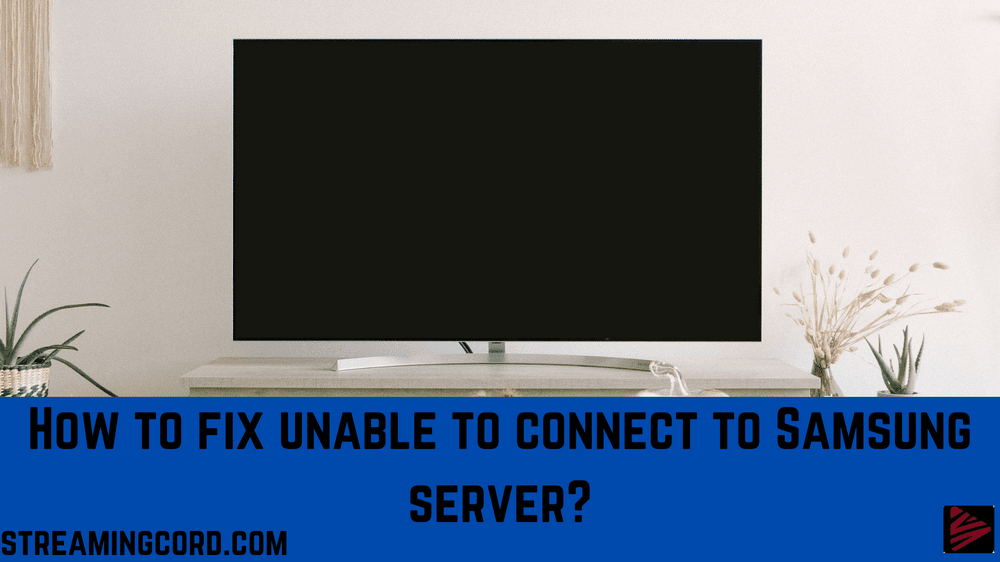
Basic Troubleshooting Steps
Unplug the TV and Router – It is advised that you completely unplug your Samsung Smart TV and router from the outlets before beginning any of the more involved procedures indicated below. After unplugging both devices, press the power buttons for roughly 10 seconds to discharge static energy. Then, wait at least two minutes before turning the devices ON.
Change the Smart HUB password. This short fix has been successful for many users in getting around the problem. Additionally, try using a less complicated password for the Smart HUB and check to see if you can connect to the server or not.
Check Your Network Connection – An inadequate or low bandwidth connection might also lead to issues. Try connecting to the network using an ethernet connection if you are connected over Wi-Fi because sometimes a WIFI connection might break down and cause issues.
If the issue persists, try the following potential solution.
Reset your TV
The problem was fixed for several people by soft-resetting their Samsung smart TV. A soft reset stops background processes since it restarts the TV while closing all open applications and clearing the RAM.
So, follow the steps given:
1. Switch on the TV first.
2. Right now, keep pressing the TV remote’s power button until your TV restarts.
3. Check to see if your issue is still present after restarting your TV.
Sign Out and Sign in Samsung Account
The Smart Hub’s inability to connect to the Samsung server is being resolved by logging out and back in again, despite what it may sound like.
It might occur because, upon re-signing, the account is immediately started syncing with both the smart hub and the television. As a result, the error itself is corrected. For that,
1. Using the menu, find Setting.
2. System Manager can be found under the General section.
3. then click My Account under Samsung Account.
4. To highlight your account, press the Select button on the remote and then Log off.
5. Reset your smart hub now, then use procedure 2.
6. After that, sign back into your account and accept all the terms.
When it’s finished, give the TV 10 to 15 minutes to sync with the Samsung account. Check to see if the problem still remains in the section where you were experiencing it.
Use Google DNS
when attempting to open some content and receiving error code 198. It indicates that the material is not accessible in your area.
Using a DNS filter on your network is the most straightforward technique to unblock the material. The entire procedure for changing DNS on a Samsung TV is shown here:
1. Select Settings, followed by Network.
2. Choose IP settings, then Network Status.
3. Select Manual Entry, followed by 8.8.8.8, and then click Save Settings.
You are currently using Google’s DNS. Compared to local DNS, the internet speed is stable and quicker. The error won’t happen anymore.
Frequently asked questions (FAQs)
There are two potential causes for this: either your computer lacks the proper root certificates or your network prevents the request from getting to the login servers.
Tap Network & internet or Connections after launching the Settings app. These options might differ based on your device. Turn off Wi-Fi and turn on mobile data to see if there is a change. If not, switch on Wi-Fi and turn off mobile data, then recheck.
The problem, which causes the programme to stall out, can be brought on by a deficiency in carrier data or a bad data connection. Fix – Verify the phone’s settings for the app and hardware. This will enable us to determine whether corrupted files are the issue or data access.
Please verify your OS version and Samsung account version if you are having trouble logging in. It could occasionally be a momentary system error. Check your device’s date and time if you receive an error message like “An error occurred during an SSL connection.”
How do you open Roku secret menu
All Universal Samsung TV Remote Codes
How to Connect Bluetooth Headphone to TCL TV?
Why There is no keyboard on Fire HD 10 Tablet?
